“Camera” Processing Tab
Input
Camera color space
Generic Corrections
White Balance
The White Balance tools calibrates the image’s colours, the white balance. We aim to adjust all colours in a way to make white/grey parts of the images really appear in white/grey and that there is no colour cast in the image. Usually the camera itselfs tries to find the right white balance when taking the picture. At least in natural daylight conditions results are quite useable.
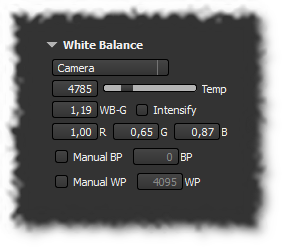
In the top combobox we select pre-defined presets. What is available here depends on the camera model. Also Photivo needs to know that particular camera have presets for it. Otherwise we need to take care of the white balance ourselfs. The following entries are always present:
- Camera keeps the white balance the camera chose when taking the picture.
- With Automatic Photivo tries to determine the white balance automatically, though the results are usually not that useable.
- Spot is a semi-automatic mode. After choosing Spot we select a part of the image that should contain only grey colours. This can actually be a single pixel but also an arbitrary section of the image. Photivo uses the selected section as a reference to do the white balancing. We might need to experiment some to find a suitable reference spot.
- Manual is the fully manual mode where we control the white balance completely on our own.
Whatever combobox entry we select, we can always adjust all values with the controls below. Photivo then automatically returns to manual mode.
