Workflow
Processing
Just a few lines about the processing in Photivo. The structure of Photivo’s controls represents the order in which the filters are applied to a photo. Earlier tabs are processed first, e.g. Geometry runs earlier than Eyecandy. The same is true for individual filters inside a tab. The nearer to the beginning of its tab a filter is the earlier it runs.
After each tab Photivo creates a cache of the current image state to keep processing times reasonable. When you change a filter and re-run the processing pipe Photivo starts with the first filter on the tab where you made the change and runs through all remaining tabs and filters.
The tabs are ordered in a way to get the basic things like geometry or value distribution done first. Next in line are the quite expensive local contrast and denoise/sharpen filters, so that they need not be calculated over and over again. The Eyecandy tabs contain mostly filters for creative purposes, and you’ll probably play around with these filters a lot. It only makes sense to not recalculate the expensive filters on the other tabs each time.
As you can see, the overall idea is that you work your way through the tabs from top to bottom to get from your source image to the final result. Photivo tries to support this workflow by keeping unnecessary recalculations to a minimum. However, don’t be afraid to change things on earlier tabs. The workflow is non-destructive, without any quality loss. You just might have to wait a bit for all filters to be processed again.
Pipe size
The pipe size is set in the bottom left corner of the tool bar, next to the preview mode button.
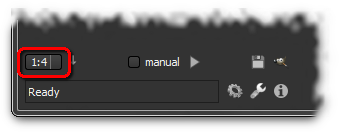
It controls the size of the image which is currently calculated. So 1:4 means, the currently calculated and displayed image has a quarter of the length and width of the source image. Since the computation time relies to the square of the dimensions, with 1:4 you get around 1/16th of the processing time compared to the 1:1 pipe (actually you gain even more depending on the activated filters, but lets keep the math simple). The same goes for memory usage.
Only on the 1:1 size Photivo uses the demosaicing algorithms, for smaller sizes there is a much faster algorithm that preserves details and reduces noise compared to doing the 1:1 demosaicing and scaling down afterwards. Furthermore most filters give a very precise preview of their impact on the smaller sizes, just some of the denoise and sharpen filters don’t. But there is also use for that, since you should sharpen an image for printing (most likely 1:1 pipe) differently than an image for screen display (you’ll probably never need 1:1 for this); there will be a separate tutorial about this.
I guess most processed images are not printed, just viewed on screen in private or around the Internet. With 14 Mpx like many current cameras have the 1:2 pipe is even larger than full HD resolution (1920×1080). You even need to scale down on the Output tab with Web resize to get a wallpaper with proper resolution. So you can save the expensive 1:1 calculation you would have in many other programs that don’t allow to reduce the pipe size from the beginning and scale down in the end instead.
In the following table you can see the approximate pixel sizes you get with common Megapixels and different pipe sizes.
| 1:1 | 1:2 | 1:4 | 1:8 | |
|---|---|---|---|---|
| 6 Mpx | 3000×2000 | 1500×1000 | 750×500 | 375×250 |
| 14 Mpx | 4650×3100 | 2325×1550 | 1160×775 | 630×390 |
| 18 Mpx | 5250×3500 | 2625×1750 | 1310×875 | 655×440 |
| 24 Mpx | 6000×4000 | 3000×2000 | 1500×1000 | 750×500 |
If you want to print an image that you saved earlier for the web with reduced pipe size, there is not much work to do. You want to get the best possible resolution, so you should go to the 1:1 pipe now (or use the full size mode on the Output tab if you're on a 32 bit system). After opening the original image just load the settings file Photivo saved along with the web version of that image, recalculate everything in 1:1, adjust the sharpening a little to fit the printing process, and you're done.
Systemwide photo workflow
I (Mike) will tell you, how I do it on Linux. After copying the RAW images to my harddrive, I preselect them with geeqie, which gives a very fast large preview of the embedded jpegs. My favourite file manager is nautilus, which gives a nice thumbnail view of my RAWs. It is very simple to call Photivo from there (either via context menu or via drag and drop).
To keep my images organized I use digiKam, which is really a great manager with every feature I need. From there images are also send to Photivo via context menu or drag and drop. So editing is done in Photivo. If I could do everything in Photivo (no need for local corrections like clone or heal) I tag and rate the photo in Photvio (Output tab) and save a websize jpeg. DigiKam reads tagging and rating and I'm done. Otherwise, I use the Gimp button and export to gimp, where I do the final touch ups and save from there. If I want to print an image (which is not that often the case) I proceed like described above.
